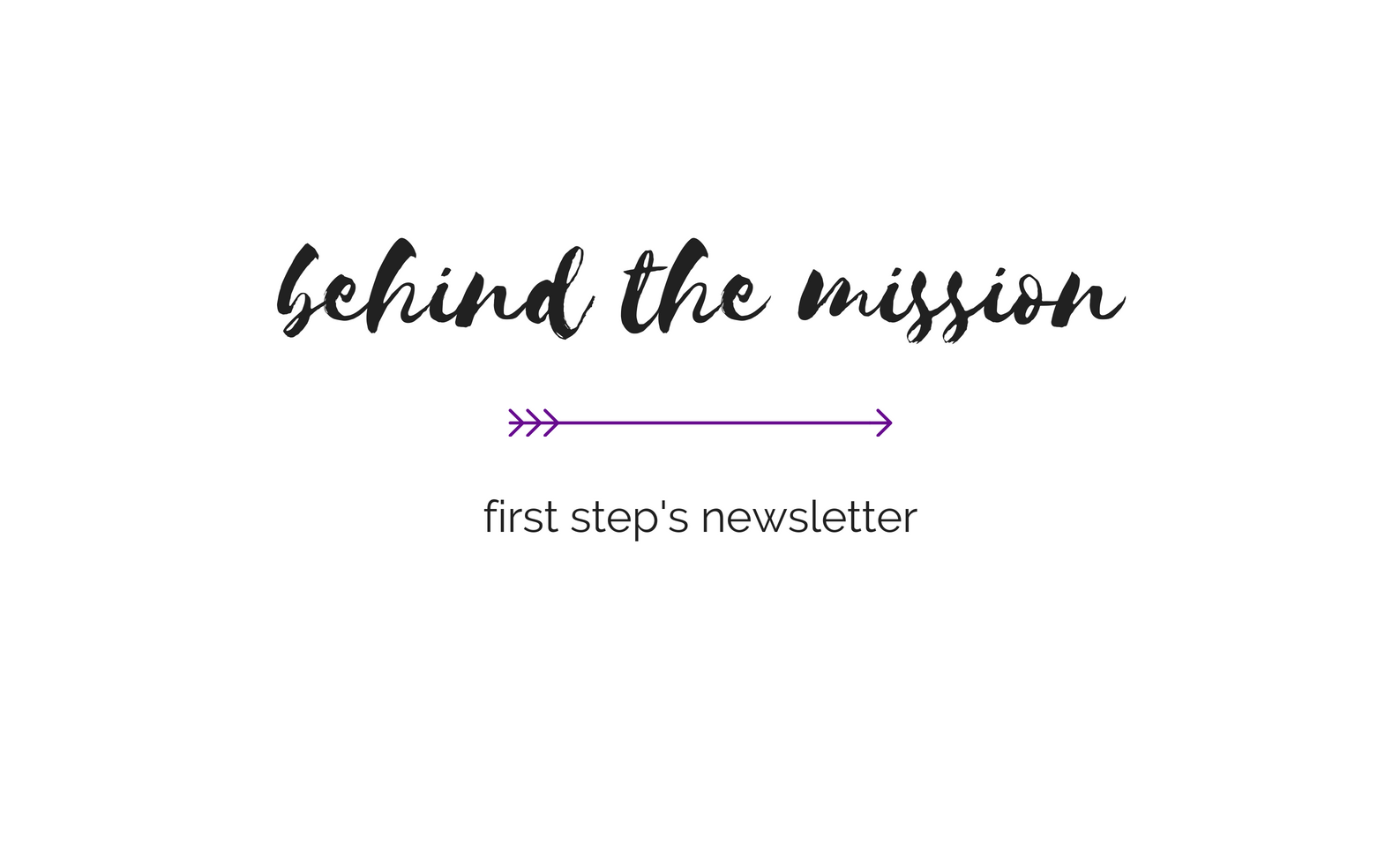Deleting Files Created By Macromedia Flash
Under certain circumstances, Macromedia Flash can create files on your computer. The files are actually created to protect your privacy by allowing you to decide which websites can use certain features in Flash. But, because of the way this is currently done, if can also put you in greater danger because your abuser can find these files.
These files are not created automatically. They are created when you right-click on a Flash movie and choose Settings…
In other words, if you DO NOT RIGHT-CLICK ON FLASH MOVIES you should be fine.
However, if you accidentally right-clicked on any Flash movies, you should follow the instructions below.
(These steps are for Windows users. If you use Macintosh, use these instructions.)
1. Open your Documents and Settings Folder. Usually, this will be here.
C:\Documents and Settings\
2. Open your user folder.
You may have only one user folder (like the “rbaker.000” folder shown on the right), or there may be many. If you are unsure which folder is your user folder, follow these steps for all the folders. You shouldn’t need to bother with “Administrator” or “All Users” folders.
3. In your user folder, open the following folders (as shown below):
Application Data
Macromedia
Flash Player
macromedia.com
flashplayer
sys
4. Select ALL the files in that folder, right-click on them and choose Delete from the pop-up menu.
5. Click Yes in the confirmation window.
6. Go to your Desktop, right-click on your Recycle Bin and choose Empty Recycle Bin from the pop-up menu.
7. Go to back to the Protect Yourself page and follow the other guides to remove other items created by your browser.
* Please note: Even if you take these cautionary steps, your abuser may be able to discover your online activities. To ensure that your online activities are not discovered by your abuser, it is imperative to use a computer that your abuser cannot access.