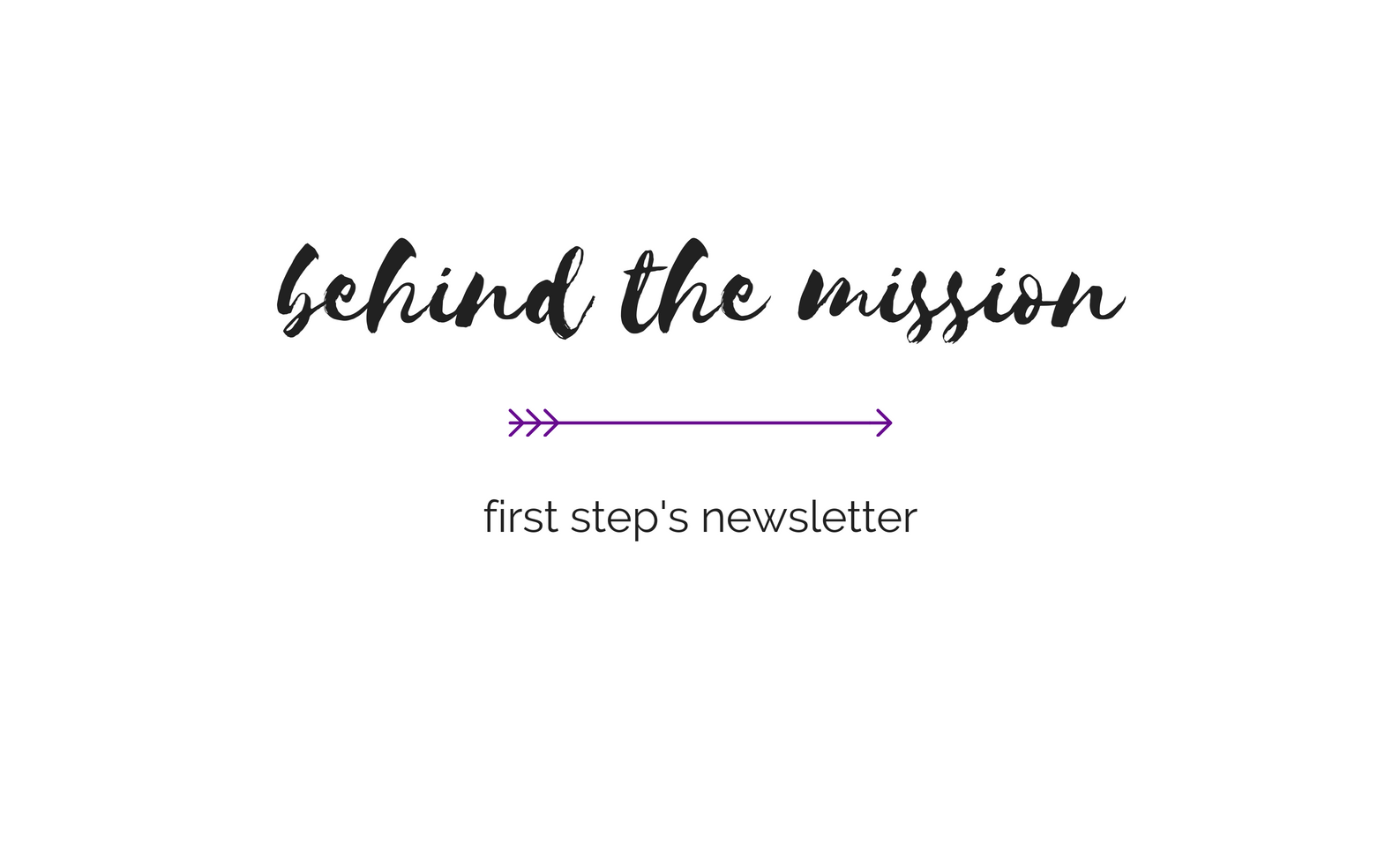Deleting Web History in Firefox
Clearing All Privacy Items
In order to delete your browser history, cache, cookies, web form data and download history, follow these steps:
1. Choose Options… from the Tools menu. (On Macintosh, select Preferences… from the Firefox menu.)
2. In the Options window, click the Privacy lock icon on the left side.
3. Next to the word History, click on the Clear button.
4. Next to the word Cache, click on the Clear button.
5. Next to the word Cookies, click on the Clear button.
6. Next to the words Saved Form Information , click on the Clear button.
7. Next to the words Download Manager History, click on the Clear button.
8. Click the OK button.
9. Go to back to the Protect Yourself page to delete other files which may be created by your browser.
* Please note: Even if you take these cautionary steps, your abuser may be able to discover your online activities. To ensure that your online activities are not discovered by your abuser, it is imperative to use a computer that your abuser cannot access.