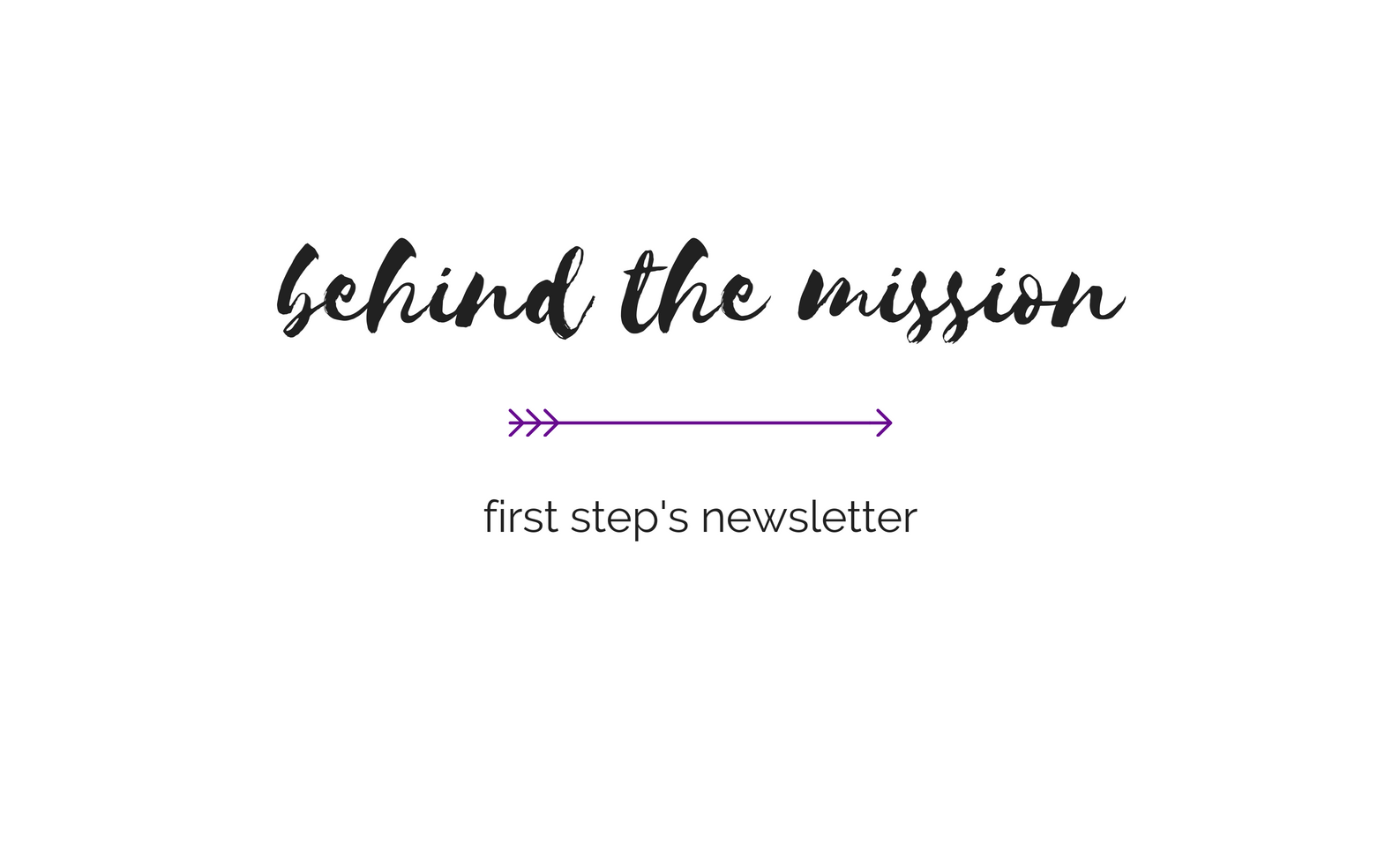Deleting Web History in Internet Explorer
Step One: Delete Your Browser History
In order to delete your browser history, follow these steps:
1. Choose Internet Options… from the Tools menu (for older versions of Internet Explorer, it may be in the View menu).
2. In the Internet Options window, under the General tab, click the Clear History button.
3. Click on the Advanced tab, scroll down to the Browsing section and UNCHECK Use inline AutoComplete.
4. Click the OK button.
5. Go to Step Two: Delete Your Browser Cache
Step Two: Delete Your Browser Cache
In order to delete your browser cache, follow these steps:
1. Choose Internet Options… from the Tools menu (for older versions of Internet Explorer, it may be in the View menu).
2. In the Internet Options window, under the General tab, click the Delete Files… button.
3. In the confirmation dialog that pops up, check Delete all offline content and click OK.
4. In the Internet Options window, click the OK button.
5. Go to Step Three: Delete Your Browser Cookies
Step Three: Delete Your Browser Cookies
In order to delete your browser cookies, follow these steps:
1. Choose Internet Options… from the Tools menu (for older versions of Internet Explorer, it may be in the View menu).
2. In the Internet Options window, under the General tab, click the Delete Cookies… button.
3. In the Delete Cookies dialog that pops up, click OK.
4. In the Internet Options window, click the OK button.
5. Go to Step Four: Delete Your Web Form Data
Step Four: Delete Your Web Form Data
In order to delete your web form data, follow these steps:
1. Choose Internet Options… from the Tools menu (for older versions of Internet Explorer, it may be in the View menu).
2. In the Internet Options window, under the Content tab, click the Delete Cookies… button.
3. In the AutoComplete Settings window, click Clear Forms.
4. In the confirmation window that pops up, click the OK button.
5. In the AutoComplete Settings window, click the OK button.
6. In the Internet Options window, click the OK button.
7. You are finished covering your tracks as best you can. However, please remember that even if you take these cautionary steps, your abuser may be able to discover your online activities. To ensure that your online activities are not discovered by your abuser, it is imperative to use a computer that your abuser cannot access.
* Please note: Even if you take these cautionary steps, your abuser may be able to discover your online activities. To ensure that your online activities are not discovered by your abuser, it is imperative to use a computer that your abuser cannot access.