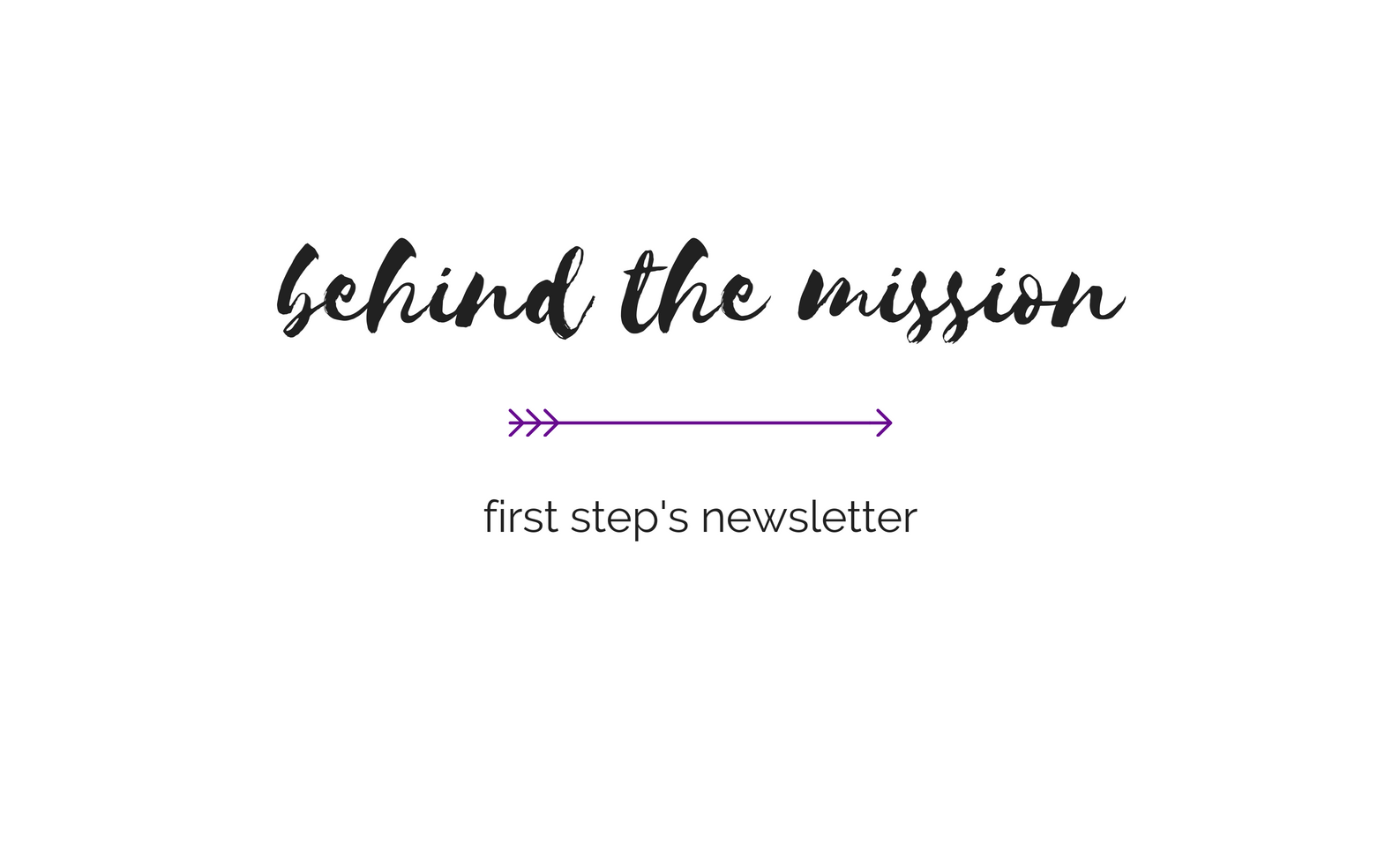Deleting Web History in Netscape 4
Clearing All Privacy Items
In order to delete your browser history, cache and cookies, follow these steps:
1. Choose Preferences… from the Edit menu.
2. In the Preferences window, click on the word Navigator, then click on the Clear History button and the Clear Location Bar button.
3. Click on the box next to the word Advanced. This should display several more choices. Then, click on the word Cache and click on the Clear Memory Cache button and the Clear Disk Cache button.
4. Next, click on the word Advanced. You should then see a section labeled Cookies on the right side of the Preferences window. If it is set to Accept All Cookies or Accept only cookies that get sent back to the originating server, change the setting to Disable Cookies.
Remember what the original setting was, because you will need to change it back to that setting in the next step.
Once you have set it to Disable Cookies, click the OK button to close the Preferences window.
5. Next re-open the Preferences window (by choosing Preferences… form the Edit menu, as in step 1 above), click on the word Advanced again, and set the Cookies preference to what it was before.
If it was set to Disable Cookies in the first place, you can ignore this step.
Then click the OK button to close the Preferences window.
6. Go to back to the Protect Yourself page to delete other files which may be created by your browser.
* Please note: Even if you take these cautionary steps, your abuser may be able to discover your online activities. To ensure that your online activities are not discovered by your abuser, it is imperative to use a computer that your abuser cannot access.